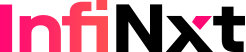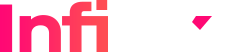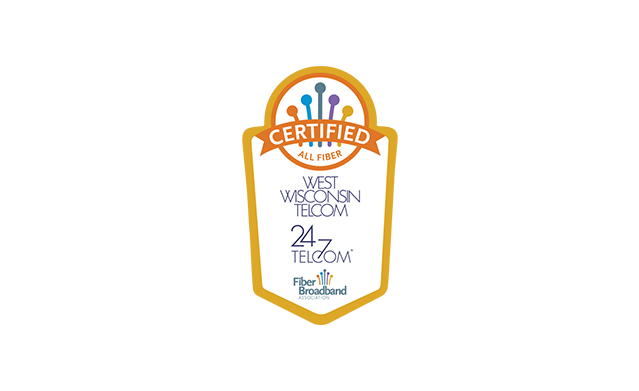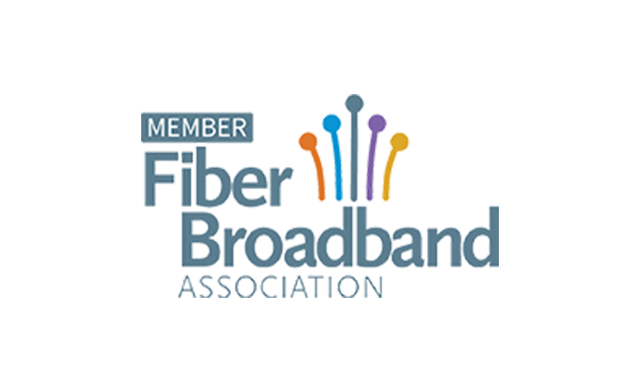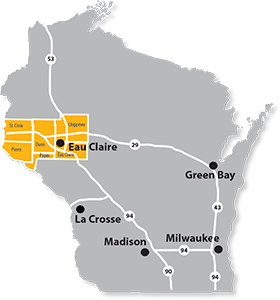How to Upgrade to Windows 11: A Step-by-Step Guide
Windows 11 is here, and upgrading from Windows 10 has never been more important. With Microsoft’s recent announcement about the end-of-support for Windows 10, making the switch is critical to maintaining your system’s security, performance, and long-term functionality. Beyond just staying up to date, upgrading to Windows 11 unlocks a suite of new features designed to enhance productivity, streamline user experience, and ensure compatibility with cutting-edge technologies and applications.
Whether you’re a casual user or rely on your PC for business, transitioning to Windows 11 ensures you’re ready to embrace the future of computing. But upgrading doesn’t have to be daunting. In this article, we’ll guide you through every step of the process, from verifying your PC’s compatibility and meeting Windows 11 system requirements to troubleshooting upgrade errors and exploring options for unsupported hardware.
Let’s dive into how to upgrade to Windows 11 seamlessly and confidently.
Why Upgrade to Windows 11?
Upgrading to Windows 11 offers several benefits. These include:
Enhanced Security Features
Windows 11 introduces advanced security capabilities, including Secure Boot for Windows 11 and TPM 2.0 compatibility, designed to protect your PC from modern cyber threats.
Modern User Interface
With a sleek, centered taskbar and new Start Menu, Windows 11 delivers a refreshed user experience tailored for productivity.
Improved Performance and Gaming Features
From faster boot times to optimized gaming capabilities like Auto HDR and DirectStorage, Windows 11 ensures smoother performance.
Future-Proof Compatibility
Windows 11 is built to support upcoming applications and technologies, making it essential for staying current.
With enhanced security, a modern interface, improved performance, and future-proof compatibility, upgrading to Windows 11 is a smart choice for a secure and seamless computing experience.
Prerequisites for Windows 11 Upgrade
Before upgrading to Windows 11, ensure that your current applications are compatible with Windows 11. Some older apps may not function properly, so check with the software providers for updates or patches designed for Windows 11 compatibility. Also before upgrading, it is essential to ensure you perform a complete data backup to safeguard your files and settings in case of any unexpected issues during the upgrade process.
Windows 11 System Requirements
- TPM 2.0 Compatibility: Trusted Platform Module 2.0 is mandatory for enhanced security.
- Secure Boot: Ensures only trusted software runs during startup.
- Hardware Specifications: Minimum hardware specifications include a 1GHz or faster processor with at least two cores, 4GB of RAM, and 64GB of storage.
Remember to check your PC compatibility and use Microsoft’s PC Health Check app to verify if your device meets the requirements for the Windows 10 to Windows 11 upgrade. Also remember to backup your data to protect your files to ensure your data remains intact if any issues arise during the upgrade process.

Step-by-Step Guide to Upgrade to Windows 11
Below are a few options for installing Windows 11 step-by-step, whether you’re upgrading directly or opting for a clean installation.
Option 1: Upgrade via Windows Update
- Ensure your current Windows 10 system is up-to-date.
- Go to Settings > Update & Security > Windows Update.
- Check for updates, and if the Windows 11 upgrade option appears, follow the on-screen prompts.
- After upgrading, verify your settings and update any drivers as needed.
Option 2: Using the Windows 11 Installation Assistant
- Download the Microsoft Installation Assistant from the official website.
- Run the tool and follow its instructions to initiate the upgrade process.
- If you encounter upgrade errors, consult Microsoft’s support resources for troubleshooting installation issues.
Option 3: Clean Installation of Windows 11
- Create a bootable USB drive using the Windows 11 Media Creation Tool.
- Insert the USB drive, restart your PC, and boot from the USB.
- Follow the installation steps, ensuring you select the clean installation option to remove legacy files.
- A clean install often enhances system performance by eliminating clutter.
By following any one of these methods, you can ensure a smooth upgrade to Windows 11 tailored to your needs, whether you prefer a direct update or a fresh start with a clean installation.
Post-Upgrade Configuration
After installing Windows 11, some essential configurations ensure a smooth transition:
- Verify settings like language, privacy, and Windows update settings.
- Reinstall essential applications and restore your backed-up files.
- Familiarize yourself with new features, such as the redesigned Start Menu and customizable widgets.
These post-installation steps will help you personalize your Windows 11 experience, ensuring a seamless and efficient transition to your upgraded system.
Troubleshooting Common Issues During the Upgrade
Despite its simplicity, some users may face challenges when installing Windows 11. Here are common issues and solutions:
- Device Compatibility Errors: Double-check the system requirements using the PC Health Check app.
- Secure Boot for Windows 11 Not Enabled: Enable Secure Boot in your BIOS settings.
- Installation Stuck or Crashes: Restart your PC and try again using the Installation Assistant or a bootable USB.
For persistent problems, refer to Microsoft’s official troubleshooting resources or consult an expert.
Alternatives if Your PC Doesn’t Support Windows 11
Not every PC meets the strict requirements for upgrading to Windows 11. Here are some alternatives:
- Continue Using Windows 10: While Windows 10 remains functional, its end-of-support for Windows 10 date means fewer updates and increased security risks over time.
- Explore Third-Party Operating Systems: Consider Linux distributions as lightweight and customizable alternatives.
- Upgrade Hardware: Replace or enhance components like your processor or motherboard to meet Windows 11’s requirements.
If your PC doesn’t meet the requirements, explore alternatives to unsupported hardware, such as upgrading components or switching to lightweight operating systems like Linux. Visit 24-7 & West Wisconsin Telcom’s computer bundles for upgrade-ready hardware.
Frequently Asked Questions About Upgrading to Windows 11
Is upgrading to Windows 11 free?
Yes, if your PC runs a genuine copy of Windows 10 and meets the compatibility requirements, the upgrade is free.
Can I revert to Windows 10 if I don’t like Windows 11?
Yes, Microsoft allows you to roll back to Windows 10 within 10 days of upgrading.
How long does the upgrade process take?
The duration varies depending on your device’s specifications but typically takes 30 minutes to an hour.
Ready to Make the Jump?
Upgrading to Windows 11 offers enhanced security, improved performance, and seamless compatibility with future applications, ensuring your PC stays ahead of the curve. Whether you’re a gamer, professional, or casual user, the benefits of Windows 11 are clear: a modern interface, cutting-edge features, and robust protection against emerging cyber threats. And, thanks to tools like the Microsoft Installation Assistant and their comprehensive step-by-step Windows 11 installation guide, upgrading has never been easier.
At 24-7 & West Wisconsin Telcom, we’re committed to supporting your upgrade journey every step of the way. Whether you need expert advice, hardware upgrades, or our specially curated computer bundles, we have the solutions to simplify your transition.
Don’t let the end-of-support for Windows 10 leave your system vulnerable—learn to stay secure and up to date by contacting us 24/7, or finding out more by reading our article: End of Support for Windows 10: What It Means & How to Prepare
Make the upgrade to Windows 11 today and future-proof your PC for years to come. Start your journey with 24-7 & WWT, and experience the difference a modern OS can make!